| WebIO-TM Email Setup |
WebIO-TM PC Software Email Setup with GmailWebIO-TM software email feature requires POP mail access to an email account to send emails. This email account is only used to send the email using the POP mail protocol. WebIO acts as an email client app to the account much like Microsoft Outlook or other email clients, although WebIO-TM only sends emails and does not poll or read email. A Google gmail account can be used as the WebIO-TM POP email account. The example below uses a gmail account setup for POP. Below is a screenshot of the WebIO-TM software settings for it's POP email account.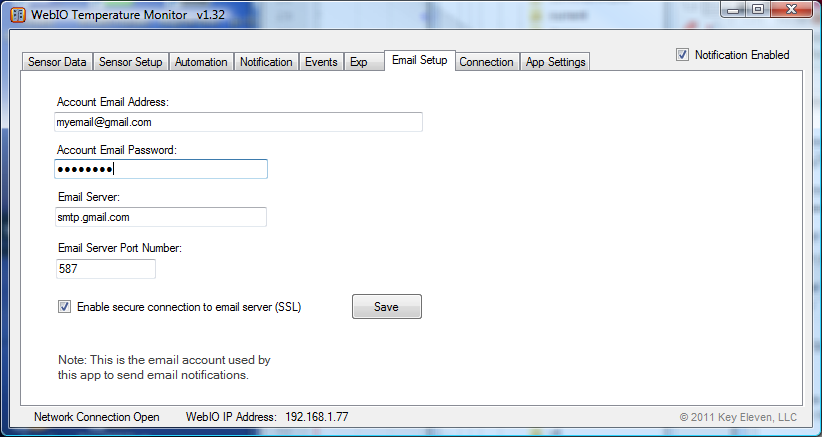 Note that that the [x] Notification Enabled checkbox must be checked to allow emails to be sent.
You may need to look up in your gmail settings for your required POP email client settings, such as server name and port number.
Most email servers require a secure SSL connection.
Note that that the [x] Notification Enabled checkbox must be checked to allow emails to be sent.
You may need to look up in your gmail settings for your required POP email client settings, such as server name and port number.
Most email servers require a secure SSL connection.
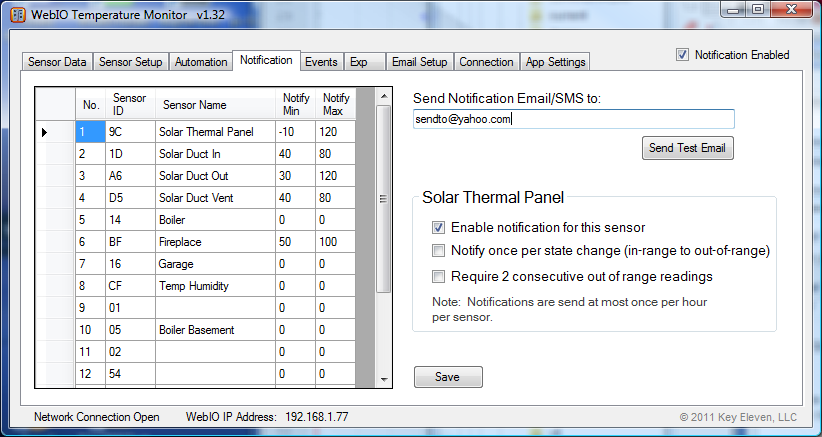 To test your email setup use the WebIO-TM Notification page [Send Test Email] button.
This will send an email to the email address entered in the [Send Notification Email/SMS to] textbox.
Note that this email is not your POP email (used to send the email) but instead the recipient of the email sent.
Setup a gmail account for POP
To test your email setup use the WebIO-TM Notification page [Send Test Email] button.
This will send an email to the email address entered in the [Send Notification Email/SMS to] textbox.
Note that this email is not your POP email (used to send the email) but instead the recipient of the email sent.
Setup a gmail account for POPFrom your gmail account go to settings and find the "Forwarding and POP/IMAP" settings page. 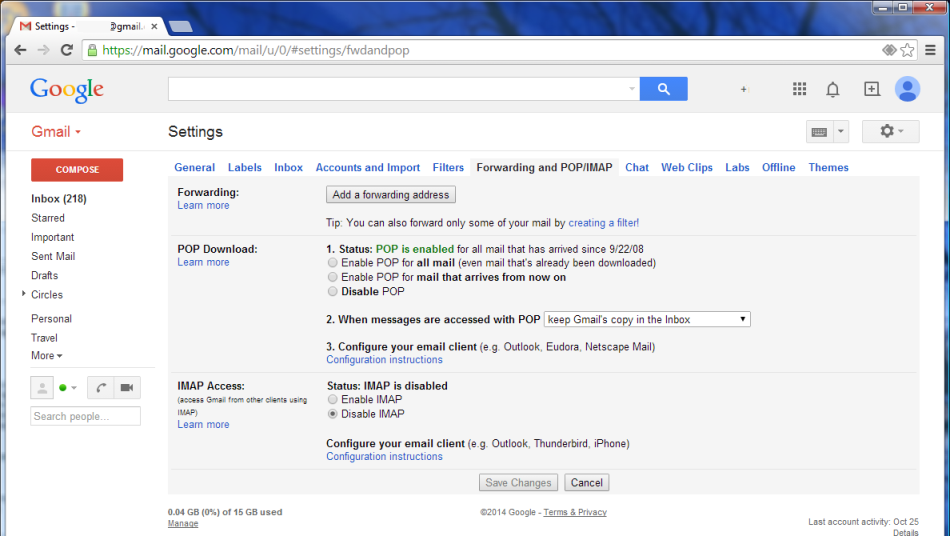 Some gmail accounts may require an additional security setting for WebIO-TM POP access.
This gmail setting is for allowing "less secure apps" to access your gmail via POP.
Although WebIO-TM does use SSL security your gmail account may still require this setting.
Hopefully this requirement can be resolved with WebIO-TM at some point.
To access this setting, log into your gmail account then enter this URL:
https://www.google.com/settings/security/lesssecureapps
You can also navigate to this setting from your gmail account (it's a lot of navigation):
1. From the gmail Settings "icon" dropdown list, select help
Some gmail accounts may require an additional security setting for WebIO-TM POP access.
This gmail setting is for allowing "less secure apps" to access your gmail via POP.
Although WebIO-TM does use SSL security your gmail account may still require this setting.
Hopefully this requirement can be resolved with WebIO-TM at some point.
To access this setting, log into your gmail account then enter this URL:
https://www.google.com/settings/security/lesssecureapps
You can also navigate to this setting from your gmail account (it's a lot of navigation):
1. From the gmail Settings "icon" dropdown list, select help
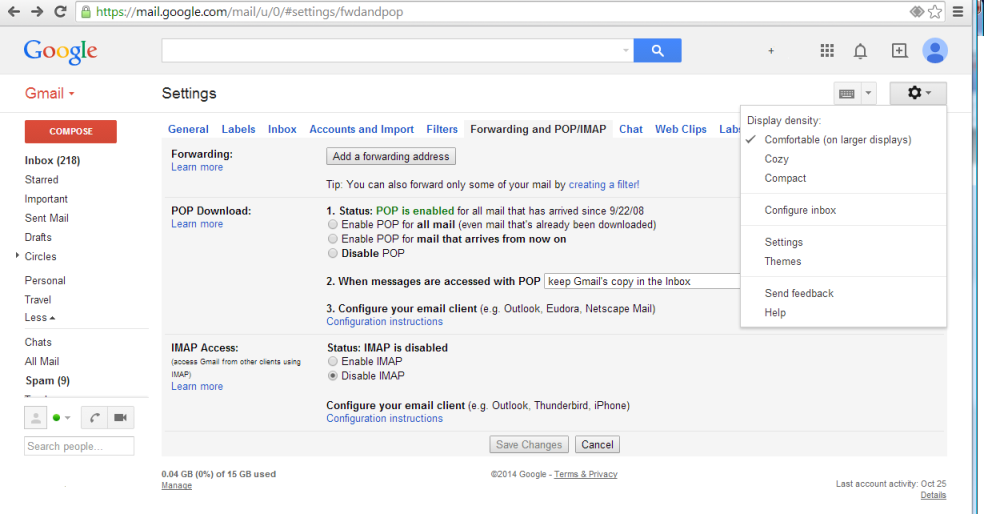 2. Select "Help Center"
2. Select "Help Center"
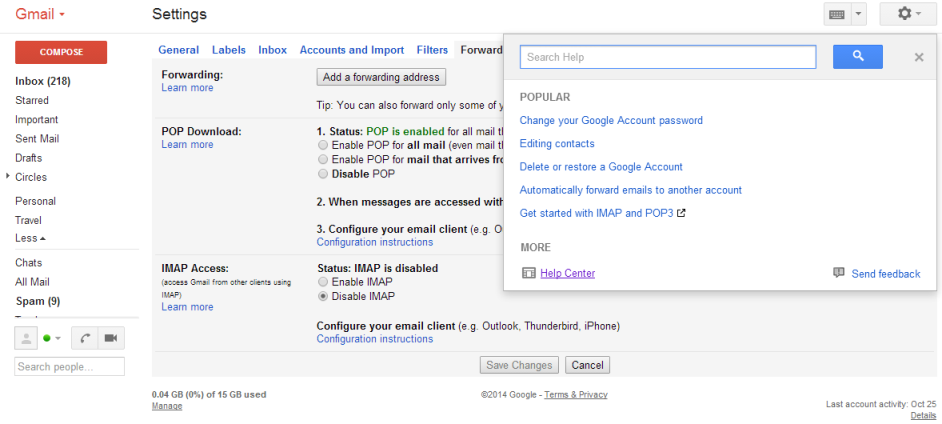 3. Under "Troubleshoot issue" select "Email clients, offline, accessibility"
3. Under "Troubleshoot issue" select "Email clients, offline, accessibility"
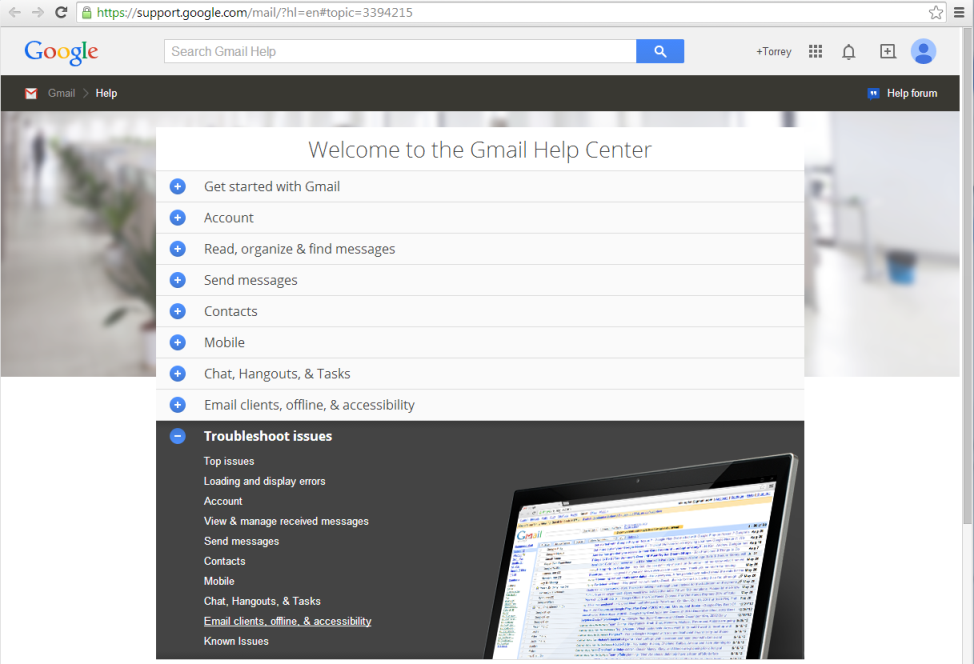 4. Under "Email clients using POP" (or IMAP), select "My client isn't accepting my username and password".
4. Under "Email clients using POP" (or IMAP), select "My client isn't accepting my username and password".
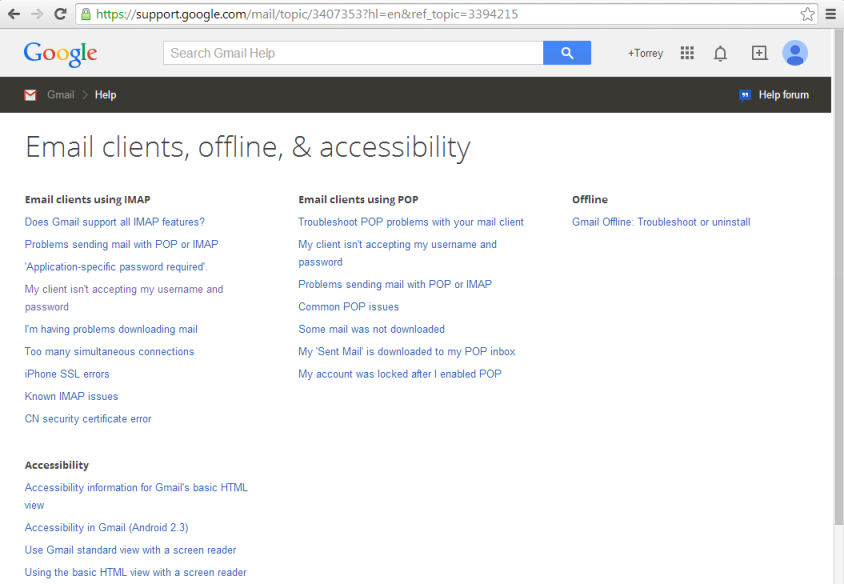 5. From the "My client isn't accepting..." page, select "allow less secure apps access" link.
5. From the "My client isn't accepting..." page, select "allow less secure apps access" link.
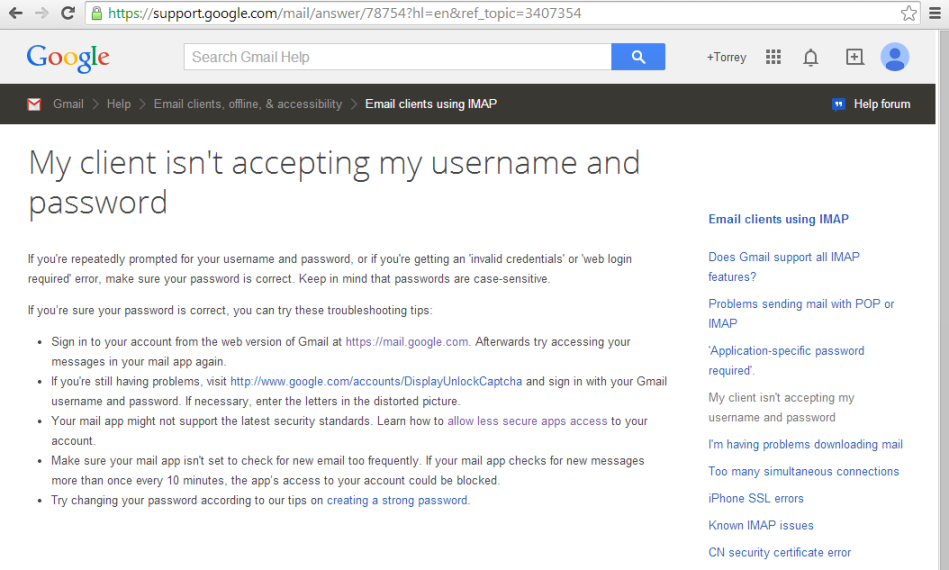 6. From "Allow less secure apps to access your account" page, select "Allow less secure apps" link.
6. From "Allow less secure apps to access your account" page, select "Allow less secure apps" link.
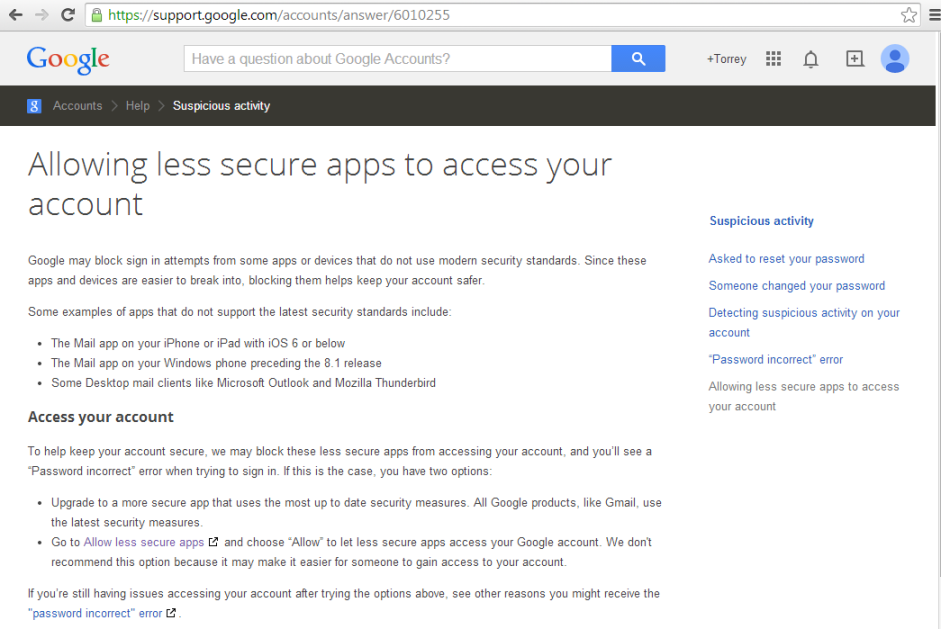 7. Select [x] Enable, from the Access for less secure apps setting.
7. Select [x] Enable, from the Access for less secure apps setting.
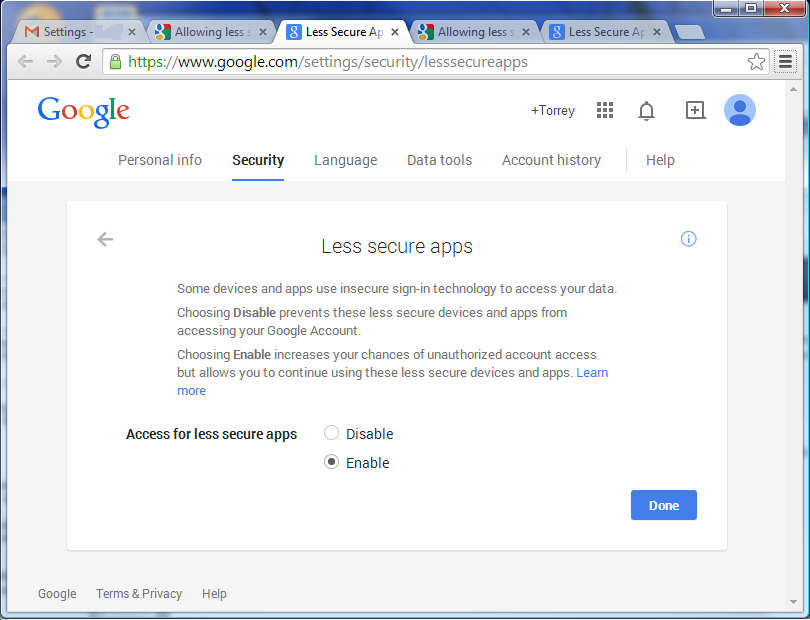 It appears that some older gmail accounts already have this set.
It appears that some older gmail accounts already have this set.
Home |