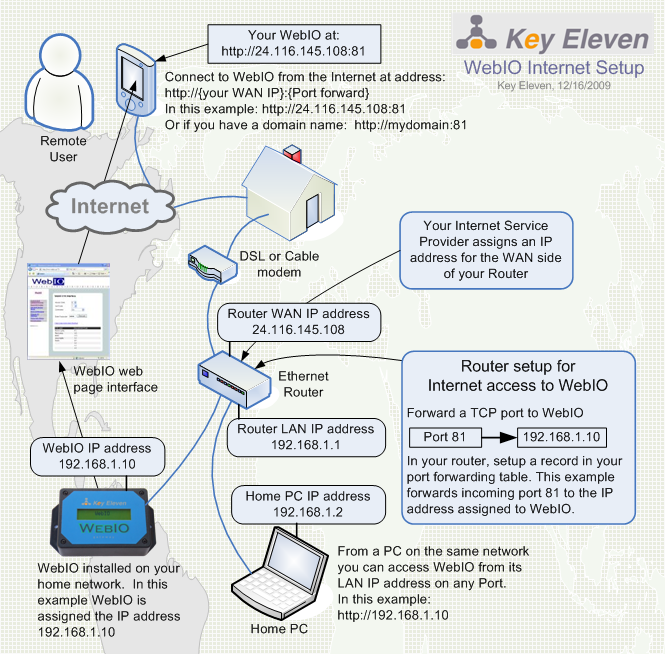| Routable Internet Access |
|
WebIO Setup for Internet Access
This document describes how to setup WebIO for routable access from the Internet. WebIO requires a routable internet connection to be accessed from anywhere on the Internet. WebIO's built in web page interface can then be accessed from a remote PC computer or cell phone/smartphone using a web browser such as Internet Explore (IE), Firefox, Opera, etc.
The setup described here creates routable access by configuring a Port Forward in a Network Router. This configuration is just like what can be used for configuring an IP camera, web server or other network connected device requiring incoming connections from the internet.
A routable connection means that the network device involved (such as a WebIO) can be connected to ("called") from a computer or other device that is located on an outside network such as the Internet. Instead of making a "call/connection" out to a web server on the internet as does a computers web browser, WebIO requires the ability to be "called/connected to" from a device on the Internet/another-outside network such as a computer on a remote network with a connection to the Internet connecting to your WebIO.
The router involved must have an Internet IP address. A home router will be assigned an IP address from your Internet Service Provider (ISP). The Router's Wide Area Network (WAN) IP address is used to connect to your router from the Internet. A Router configured with a port forward to your WebIO (forwarding a TCP Port number to the IP address of your WebIO), will accept a connection from the Internet, and if this connection requests the port number assigned to your WebIO, the outside/Internet connection will then be forward to the WebIO connected to the Router's Local Area Network (LAN).
Steps to setup WebIO for Internet access: 1. Find your WAN IP address. Your router should display this on its web page interface. 2. Set an IP address in WebIO (its LAN IP address). 3. Forward a Port in your router to the IP address of your WebIO. 4. Test the connection from a computer with a different Internet connection
Detailed setup instructions (may be different for your router and network configuration) 1. Figure out your local network address so you can determine an available Static IP address for WebIO. A network address defines the IP address range available on your logical network. Example: If a PC connected via Ethernet to your local network has an IP address of 192.168.1.100 and a subnet mask of 255.255.255.0, then your network address is 192.168.1.0. You would have an address range of 192.168.1.1 through 192.168.1.254. Another common network address for home networks is 192.168.0.0. You can use the IPCONFIG utility at the windows command prompt to find your network info. 2. Set WebIO with a Static IP address. When connecting WebIO to your network, it may have received an IP address from your Router's DHCP service, this IP address can change if WebIO gets rebooted (temporarily looses power). There are two ways to setup WebIO with a static IP address: a. (Easiest and preferred method) From WebIO's "Change IP Address" web page, set a static IP address (example: 192.168.1.10 for a network address of 192.168.1.0). In some cases WebIO's IP address will need to be outside of your routers DHCP range and in some cases inside, depending on your router. b. (Alternate method, if your router supports this) In your router set a static IP address for the MAC address of your WebIO. Your router will then be able to identify your WebIO by it's MAC address and then always give WebIO the a defined IP address when WebIO boots. 3. In your router forward a port to your WebIO. TCP/IP uses ports to connect devices/software together on network(s). WebIO will listen to any port number. The default port for a web server is 80. 80, 81, 8080, 8081, are good port numbers for forwarding to WebIO. If you already have a web server, IP camera or other device using a port such as port 80, then assign WebIO 81, or some other unused port. Some port numbers may be blocked by your ISP. Sometimes routers seem to have a bit of trouble getting new configurations to "stick", or have ?save? buttons that are hard to find, and require a reboot, etc. To forward an IP address in your Router do these steps: a. Connect to your router via web browser. Your router may have an IP address of 192.168.1.1 or 192.168.0.1. Connect via browser by typing in address: http://192.168.1.1 (for example). Your router may also require a password login. b. Find the web page on your router for forwarding a port. This may be called something other than "forwarding" c. Create a new forward. Enter TCP port (example 8081). And the local IP address of your WebIO. (example 192.168.1.10) d. Save settings. 4. Find your WAN IP address for your network/router. You can find this in your router's web page interface. It's the Internet IP address assigned to your router by your ISP. Note: this WAN IP can change depending on your ISP service. In some cases you can request a static IP or uses DDNS service with your own domain name. 5. Now connect to your WebIO from the Internet. From a computer not on your local network, connect to your WebIO by going to the address: http://{your WAN IP address}:{port forward to you WebIO}. example: http://24.116.145.108:8081 a. Note, in many cases you can connect to your WebIO from its internet routable URL address, but in some cases some routers will not "loop-back" an internet address back into its own local network. 6. Test connecting to WebIO from a computer on another internet connection using URL address: http://{your WAN IP address}:{the port number of your forward} Example: http://24.116.145.108:8087 You should have a friend or someone on a different internet connection try and connect to your WebIO. If successful then try and connect using the WAN IP:Port from a computer on your own network to see if your Router will loopback to your WebIO using the port forward. Note: If you use port 80, which is a web server?s default port, your browser will remove ":80" as it's the default and need not be entered. a. You can also test from a cell phone with Internet access and a web browser. Some cell phone browsers don't work so well. Opera-mini seems to work well. b. Note: In many cases you can test your port forward from the LAN side of your router. From a PC on the same network as WebIO, instead of entering the WebIO's LAN IP address for a direct network connection to WebIO's web server from your browser, you can use the Router's WAN IP and WebIO's Port as though your connecting from an outside/Internet connection. Your Router will receive your internal network request and understand that WebIO is really on its LAN and loop back your request to WebIO (on the same LAN) using the port you specified. Some routers don't support this Loopback. 7. You may want to next get a domain name that points to you WAN IP address so you can connect my name. example: http://webio.us:8087
The diagram above shows the network configuration for making WebIO routable from the Internet.
|